On the Work Request Edit screen, while in Browse Mode you are able to print a copy of the active work request to PDF.
Simply check the boxes to meet your needs, and click the Generate PDF button.
|
Click this button to generate PDF report of active work request
|
|
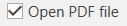 If this box is checked, the PDF file will be opened up on screen after it is generated |
|
 Checking this box will prompt you for a report filename. If not checked, the default name will be used and the file will be saved to the default path identified in the Tools section
|
|